SAP CRM WebClient software has been in huge demand of lately. While the old fashioned GUI was used for carrying out CRM activities in the past, they are now being carried out by Web UI. In fact, the administrative activities are now only being carried out by GUI.
How to log in?
In order to enjoy the features of Web UI, you need to log into it. There are two ways to do it.
- You need to give transaction CRM-UI after going to SAP GUI and then press ENTER. This will take you to the login page. OR
- You need to enter the transaction BSP_WD_CMPWB after going to SAP GUI. This will prompt a screen shot where you need to enter the name ‘CRM_UI_FRAME’ in the component field. Once this is done, click EXECUTE option at the top.
In following either of the steps given above, you’ll be required to enter the USERNAME and PASSWORD and click the option ‘LOG ON’.
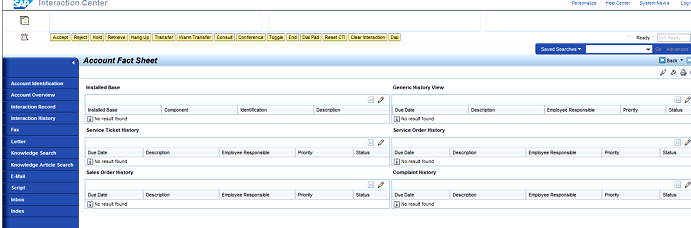
WebClient Sections
There are many applications within SAP CRM WebClient that only those users who have the authorization can access. For example, if you are a user with a single authorization then you need to login using only that role and check out the features of CRM Web UI. However, if you are authorized to have multiple roles then you can select that to login to CRM Web UI.
Once you get the login, you should easily be able to see three important sections within the Web UI page – Navigation bar, Header area, and Work area.
The Navigation bar is the one that you see as an entire frame. It is through this bar you can navigate to other pages of the WebClient UI. At the top, you’ll see the Header area that includes saved searches, work area title, history, system links, and others. However, all the user actions take place in the Work area. This is where you’ll come across overview pages, work center groups, email inbox, and others.
SAP CRM WebClient UI components
Here is a list of all the components that you’ll come across in a WebClient UI:
- Overview page
- Home page
- Header and Navigation bar
- Work center page
- Edit list page
- Edit page
- Value help dialog page
- Search help dialog box
- Freestyle application page
- Personalization dialog box
- Search page
Standard UI Component Enhancement
Understanding how to enhance a component is very important. No doubt, it is difficult to create new UI component, but it still needs to be done, if our requirements are such.
However, it is better to enhance the existing components to make them work according to our needs. This is an important feature to have for any software.
A new BSP application is created whenever an existing component is enhanced. This enhancement makes use of the standard application and is done in the customer name space. SAP has made a provision in the form of a container that helps store all the changes made to the components while they are being enhanced.